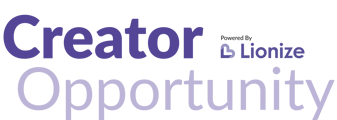Take a quick 4-minute tour of how to manage your campaigns at Creator Opportunity.com
Transcript:
Hello everybody and welcome to Creator Opportunity by LionEyes. Thank you for applying to your first campaign. I want to give you a quick tour of how you can navigate our platform.
0:12
Once you get logged in you can come to your dashboard or my campaigns where you can see all the campaigns that you've applied to.
0:20
You can see the status of the campaign here, you can see this was submitted, it will update as the brand accepts you.
0:27
You could also, uhm, filter by the status of the campaigns that you're in. For instance, only those campaigns that you've been selected for, uhm, you can change the chat with the brand at any time after you've been selected, or once a month if you're a pro member, just by clicking chat.
0:49
You can also view the contract for the campaign at any time. This is important because you will want to come in and see what you agree to when you apply to the campaign.
1:04
For instance, the number of pieces of content that you agree to, and the accounts that you agree to tag, or the hashtags that you agree to use.
1:15
This is super important. We will not track your content if you aren't using the correct campaign. So please make sure you use the correct hashtags, including the correct spelling, which is a common trouble spot that creators sometimes get into.
1:32
Once, uh, you, uh, are kind of very familiar with your campaigns, you can use this to track the status at any time.
1:39
Other things you can do in the platform, you can view your inbox. So you can communicate perhaps with multiple brands right here, um, all together versus going directly into the campaigns.
1:53
You can see our resources, um, which will come to our help desk where you can ask questions at any time.
2:00
You can also also, um, discover new campaigns to apply for. So you can come here and see our job board.
2:08
You can filter these by your age, your follower count, your competition. type, campaign style, so much more. The last thing in your login state is you can see your account.
2:22
This is where you'll manage your subscriptions. This creator profile is a pro member, so this would let you manage that subscription.
2:33
If you are not yet a pro member, this is where you will upgrade to pro, which has a lot of Totally recommend that.
2:41
If you haven't checked it out yet, you would also, uh, see the social profiles that you've used to apply to campaigns and you can update specifics of, um, your profile, including phone number, your email address, um, and your physical address.
2:59
You can not update your PayPal information here. You need to do that in the application for particular campaigns. If that has changed for you, please message the brand.
3:12
Um, you know, using inbox and they can update it on your behalf. If you have any questions at any time, you can, uh, use our pop-up feature, which is right here.
3:25
Right down here, uhm, and you could ask us a bunch of questions and we will answer them. This is, uh, 24 hours a day, but, uhm, if it goes to a ticket, if we're not able to answer your question, uh, via live AI supported chat, uhm, then, uhm, then our support desk will help you Monday through Friday,
3:49
9 a.m. to 5 p.m. If you have any questions, please reach out to us there, otherwise, we're excited to see your content.